Unread Cloud uses Sign in with Apple for authentication. The nice thing about Sign in with Apple is that you do not need a separate password or other set of credentials to sign in. You just use your Apple Account.
But this begs an important question: what if you need to use your Unread Cloud account from a device configured with a different Apple Account? In addition to your personal devices, you might use Unread on a company-owned device or on a household iPad. Those devices might use different Apple Accounts. Fortunately there is a way to grant other Apple Accounts access to your Unread Cloud account.
1. Create Your Unread Cloud Account
If you do not already have an Unread Cloud account, create it from a device signed in to your primary Apple Account.
2. Find Unread in the Passwords App
When you create an Unread Cloud account, the system creates an entry for it in the Apple Passwords app. You can find it by opening Passwords and searching for “Unread”.
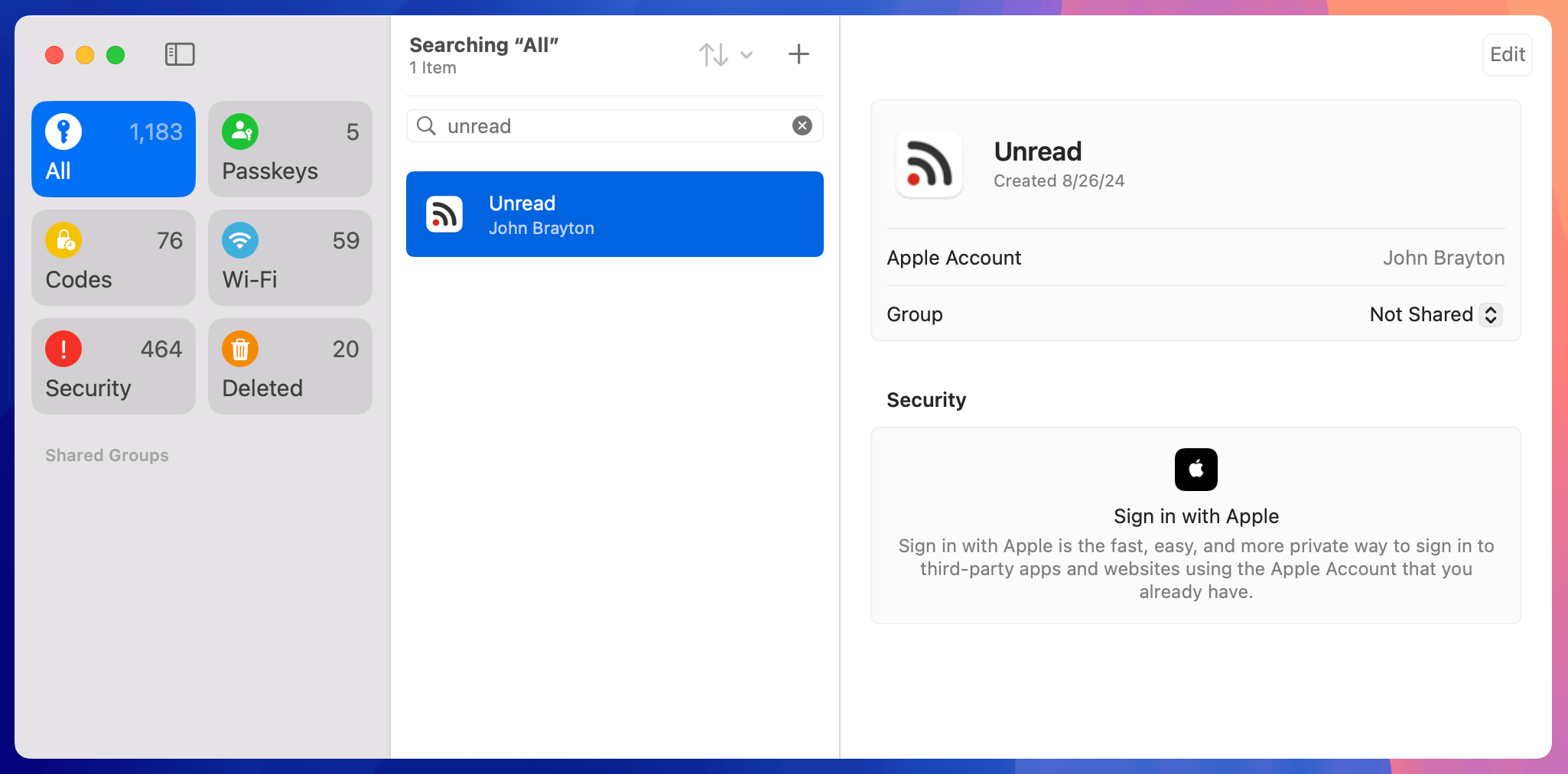
3. Create a Shared Group
The Group popup in Passwords lets you share an entry with a group of Apple Accounts. Click or tap the popup, and choose “New Group…” from the resulting menu.
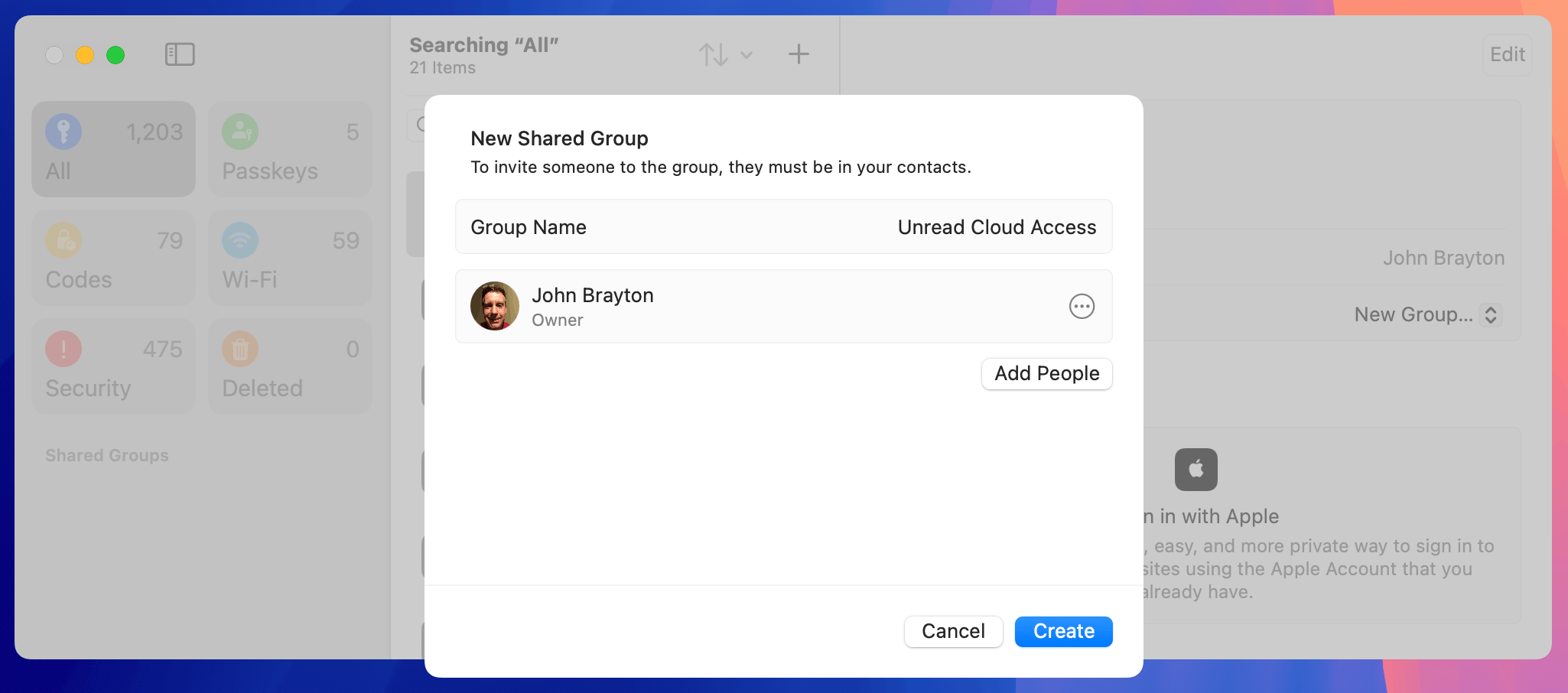
3. Invite the Other Apple Account to Join the Group
Click or tap “Add People” to invite your other account to access the group.
You will need to create an entry in Apple Contacts for your second Apple Account, if one does not already exist.
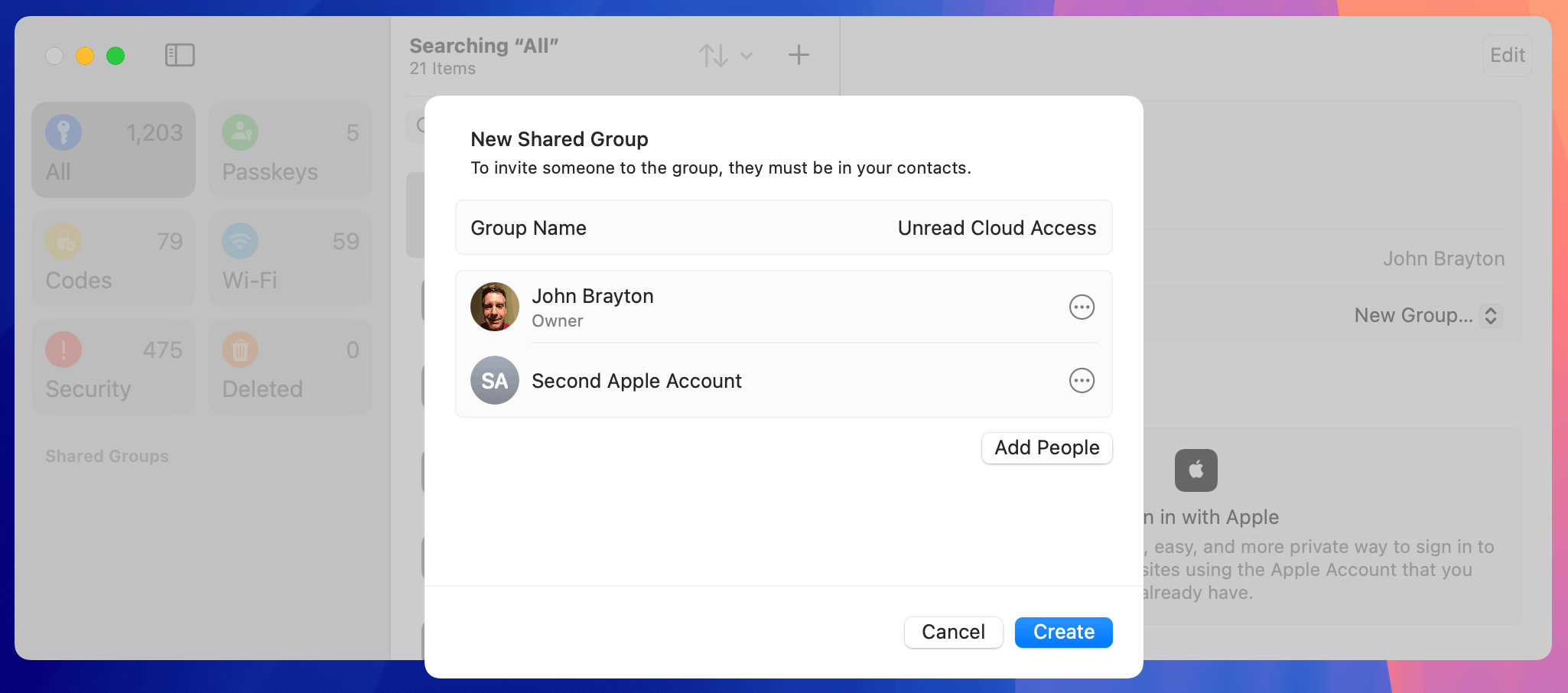
4. View and Accept the Invitation to Join the Group
From the device signed in to your second Apple Account, open Apple Passwords and find the invitation to join the shared group. View and accept that invitation.
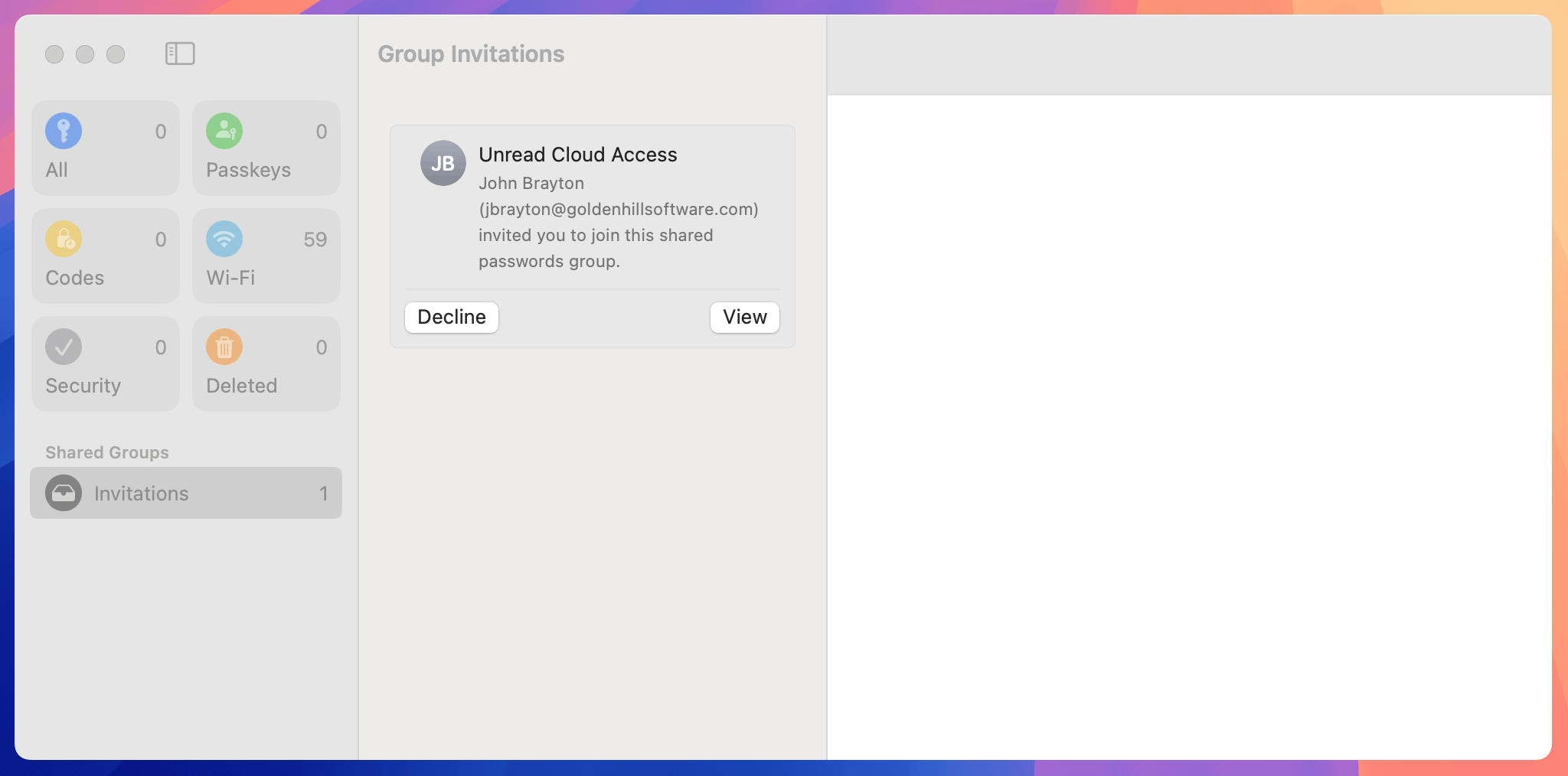
5. Sign in to Unread Cloud
On the device with the second Apple Account, open Unread and add the Unread Cloud account as you otherwise would. The Sign in with Apple screen will let you choose between the shared account and the Apple Account to which you are signed in.
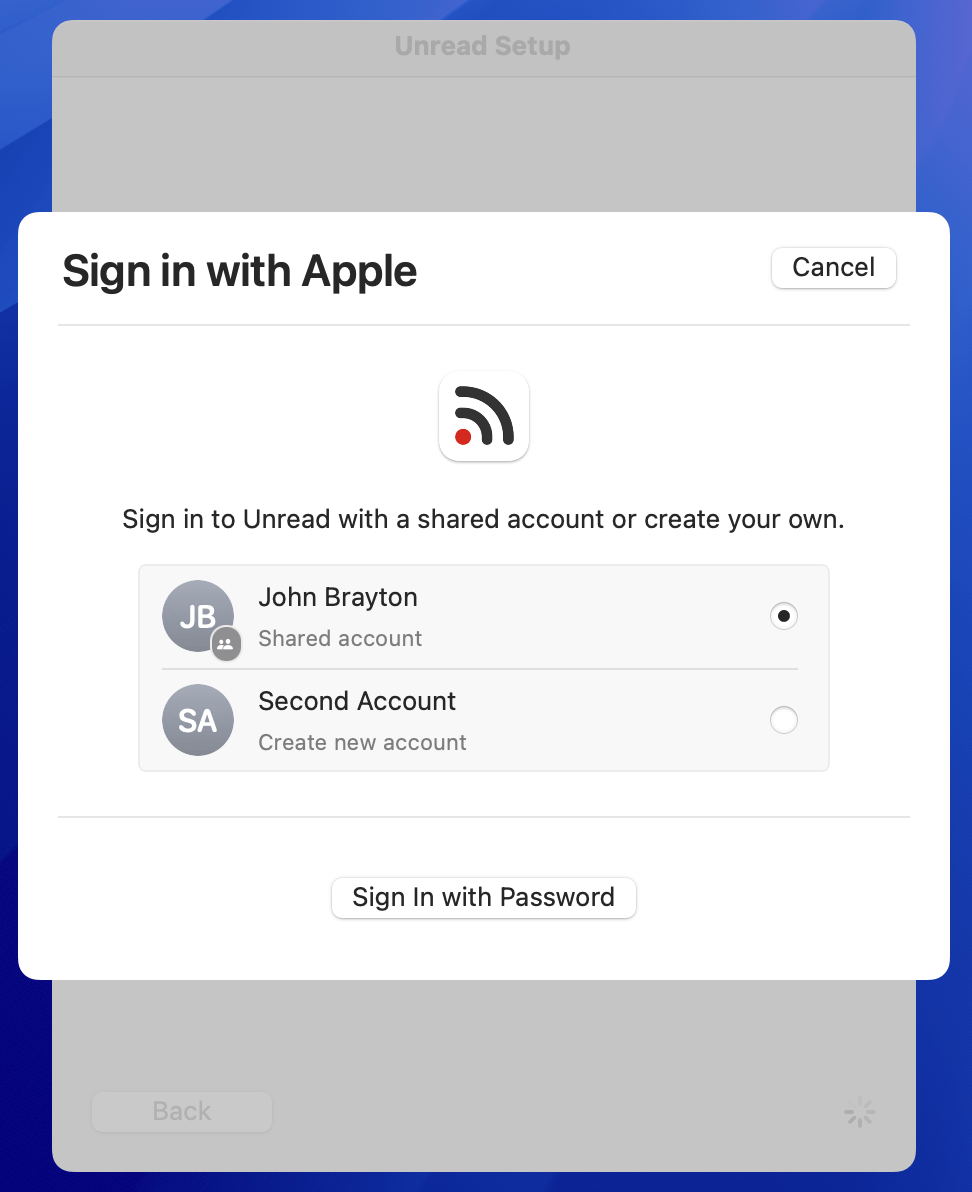
Caveats
These steps are available on macOS Sequoia (macOS 15), iOS 18, and iPadOS 18. Since the Apple Passwords app is new, these steps will be different (if they work at all) on prior versions of the operating systems.
There may be additional restrictions on corporate-managed devices and Apple Accounts.