Unread 3.3 Adds the Ability to Create an Article From a Webpage, a Readwise Article Action, and More
John Brayton
January 26, 2023
Unread 3.3 adds the ability to create an article from a webpage, a Readwise article action, and more. This update is available now from the App Store.
Create an Article From a Webpage
Visit any webpage with Safari or any other browser, open the share sheet, and select Save to Unread. Unread will create a new article with the content of that webpage. In an Unread Cloud account, Local account, or NewsBlur account, the new article will be added to Saved Articles. In a Feedbin account the new article will be added to your set of Pages. In a Feedly account the new article will be added to Read Later.
Similarly when reading an article, the long press menu for a link now includes an Add to Saved Articles, Save to Pages, or Save to Read Later menu item. Selecting that menu item will create a new article with the content of the linked webpage.
In Feedbin accounts, Pages now appears under Articles on the account screen — under Unread Articles, All Articles, and Starred Articles. It no longer appears as a feed subscription.
In Feedly accounts and NewsBlur accounts, articles saved from webpages are initially marked read and cannot be marked unread.
This functionality is available for Unread Cloud, Local, Feedbin, Feedly, and NewsBlur accounts. The Save to Unread share sheet extension requires an Unread Subscription.
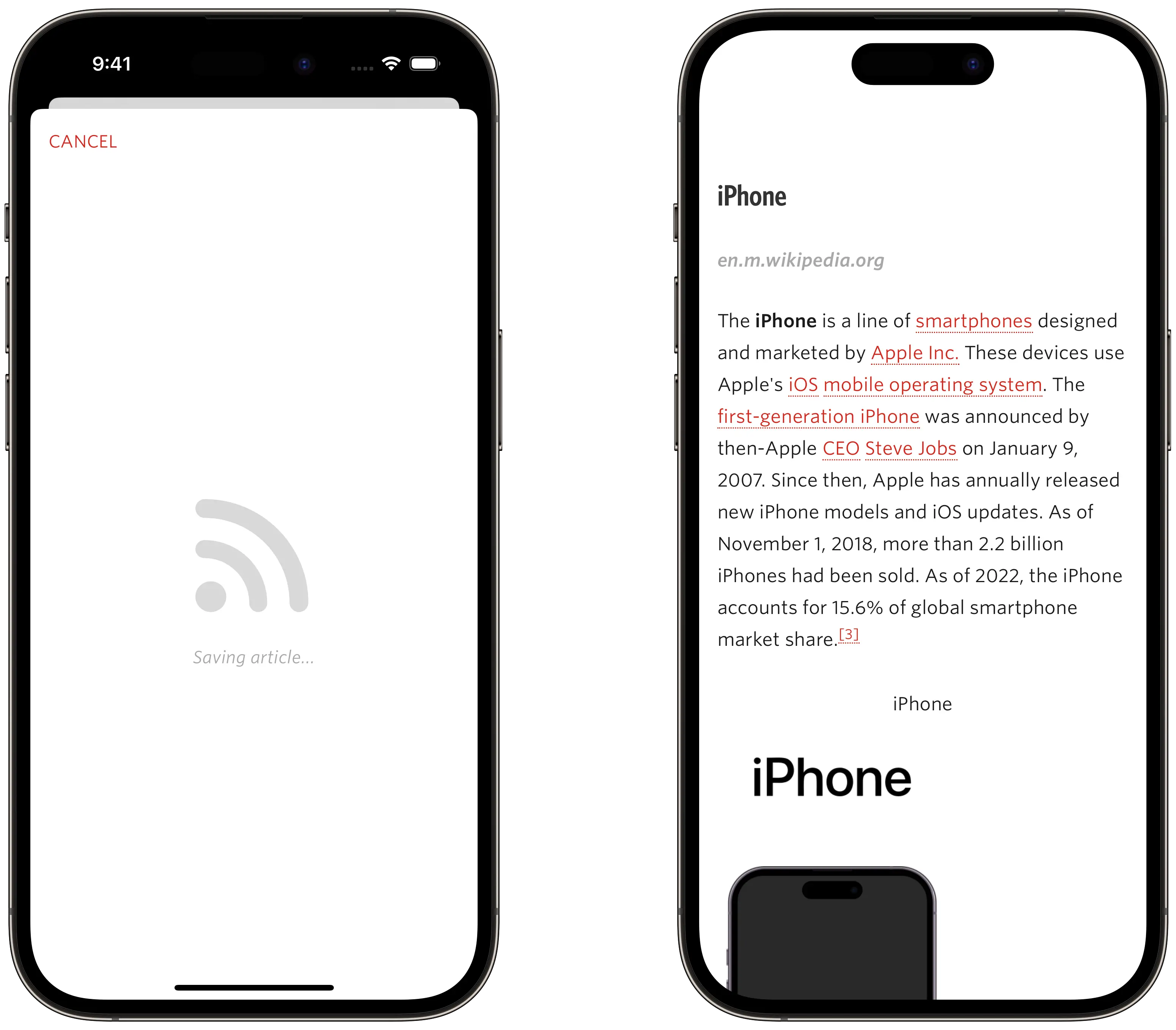
On the left, saving an article via Save to Unread. On the right, reading that article in Unread.
Readwise Article Action
This article action lets you quickly save articles and links to Readwise Reader. After enabling the article action and signing in, you can send any article to Readwise by long pressing it in the article list and selecting Readwise from the resulting menu, by swiping left from any article and selecting Readwise from the resulting menu, or by using the option-r hardware keyboard shortcut from the article list or from an article. You can also send any link inside an article to Readwise by long pressing that link and selecting Readwise from the resulting menu.
Article actions require an Unread Subscription.
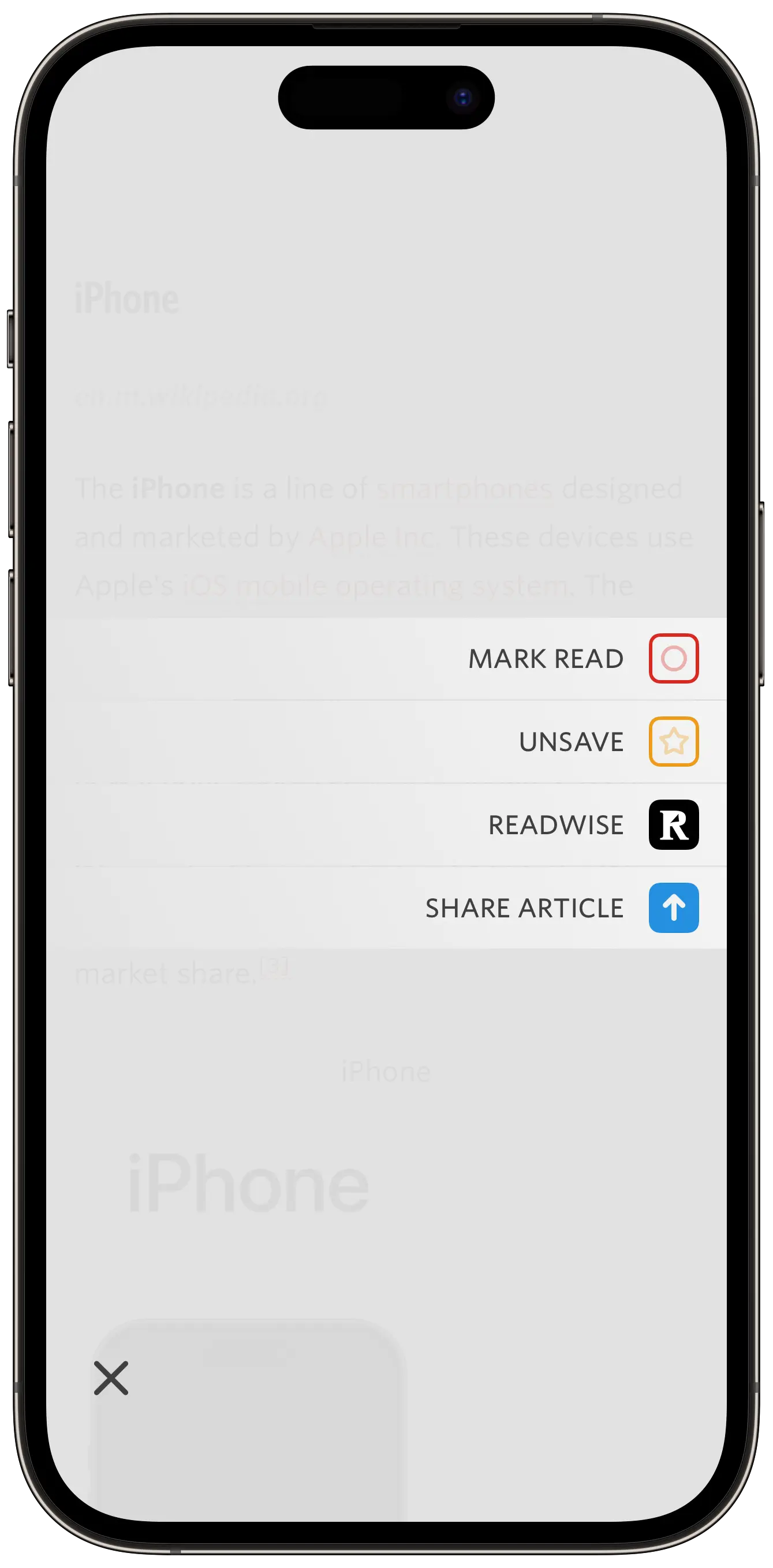
Additional Improvements
- Unread now detects Link articles from onethingwell.org and techmeme.com. This change applies to articles downloaded after installing this update. To view both the feed article and the article to which it links, open the article, swipe the screen to the left, select Display from the resulting menu, and then select Feed & Webpage Text from the resulting submenu. Select All Link Articles at the resulting prompt to make that change apply to all link articles from that feed.
- When invoked on lobste.rs linked list articles, the share sheet and article actions now use the linked article URL instead of the lobste.rs URL.
- This update adds improvements to the way feeds from ooh! directory are presented in the Subscribe in Unread share sheet extension.
- This update adds significant performance improvements around loading and caching both webpage text and images.
- This update adds modest performance improvements around syncing Unread Cloud and Local accounts.
- This update incorporates bug fixes around Unread’s VoiceOver support.
- This update incorporates bug fixes around GIFs shown full screen.
- This update incorporates bug fixes around inline SVGs.
- This update fixes a bug that caused the article view to move around when sliding your finger to scrub video or audio.
- This update adds improvements to avoid images flickering in the article list.
- When unable to retrieve webpage text for an article, Unread now shows the message “Webpage Text Unavailable” on the article screen as static text instead of as a message that floats up from the bottom of the screen.
- When in Low Data Mode, Unread will not cache webpage text or images.
- When using the system font size setting, Unread imposes maximum font sizes in order to ensure that the text can be displayed within the app’s layout. With this update those maximum font sizes are much larger on iPad. The maximum font sizes are unchanged on iPhone. The maximum font sizes are also unchanged when Unread has a narrow Split View, Slide Over, or Stage Manager window. When using a very large font size on iPad, the swipe left menu does not show icons.
This update required changes to the privacy policy, specifically:
- Our servers are used to generate article content for articles saved from webpages under most circumstances.
- Our servers store articles saved from webpages to Unread Cloud accounts.
- The privacy policy now links to the Readwise Privacy Policy, as it applies to articles saved to Readwise via the new article action.
Unread 3.3 requires iOS/iPadOS 16.2 or later.
Unread 3.3 is available now from the App Store. If you enjoy using Unread, please consider purchasing a subscription. A subscription adds the new Save to Unread share sheet extension, article actions, caching of webpage text and images, custom app icons, and more.